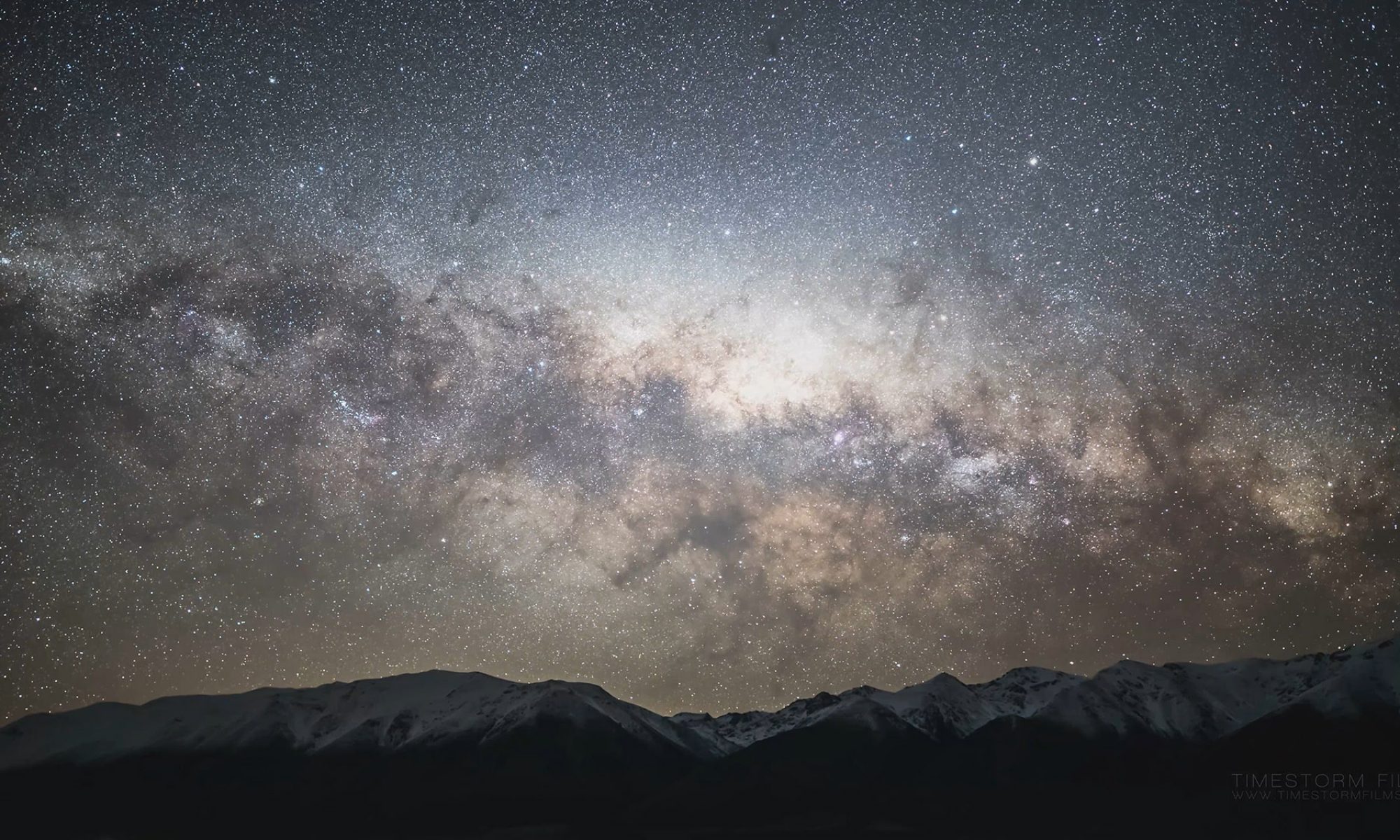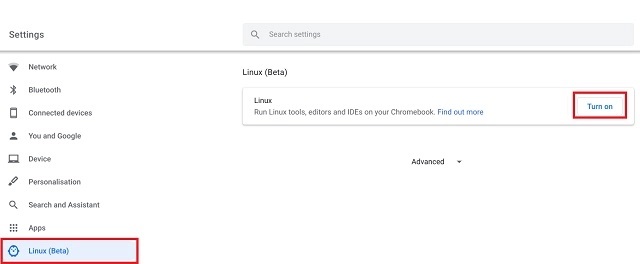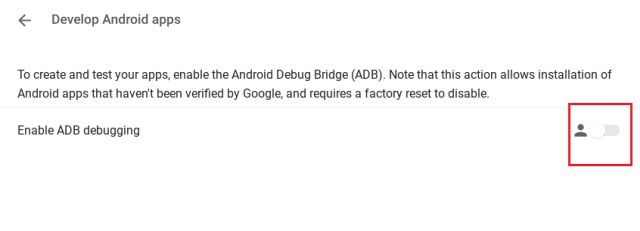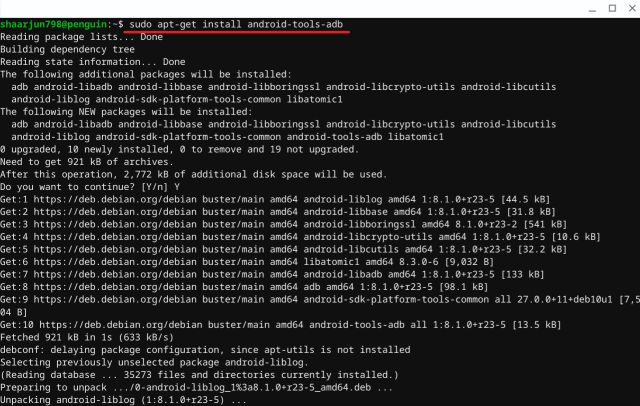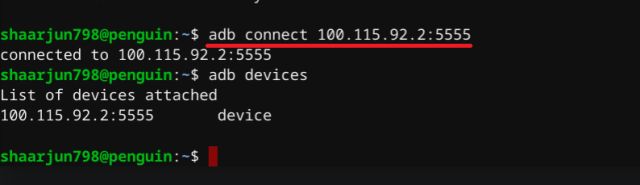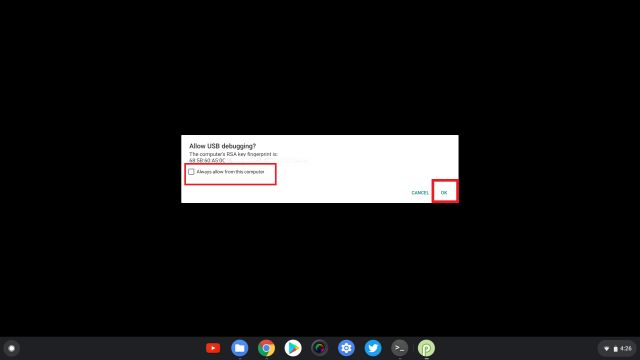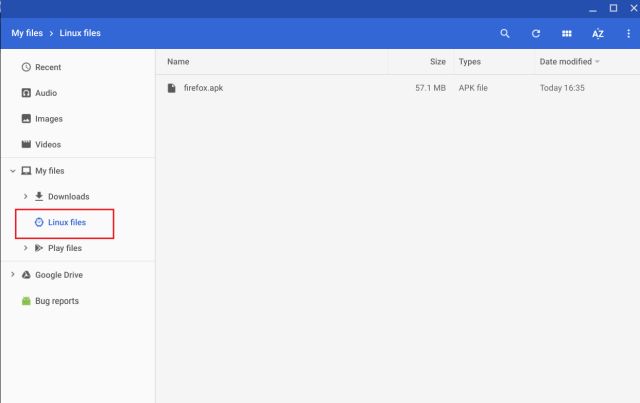来源地址:
https://beebom.com/how-sideload-android-apps-chromebook/
1. Open Settings and turn on Linux (Beta) from the left menu. If you don’t know how to do it, follow our guide from here.
1.在设置里面启用Linux子系统
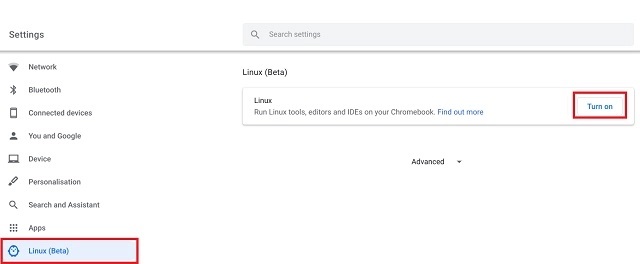
2. After setting up Linux, open Settings again and navigate to Linux -> Develop Android Apps -> Enable the toggle for ADB Debugging. Now, restart your Chromebook and an ADB prompt will come up after the reboot. Click on “Allow” and you are done.
2.安装好Linux子系统后,再次打开设置,导航至Linux-开发安卓应用-启用adb,重启后adb就可以用了
Note: In case, ADB toggle is not turning on then you will have to reset your Chromebook. A similar thing happened with our machine as well and powerwashing the Chromebook resolved the issue.
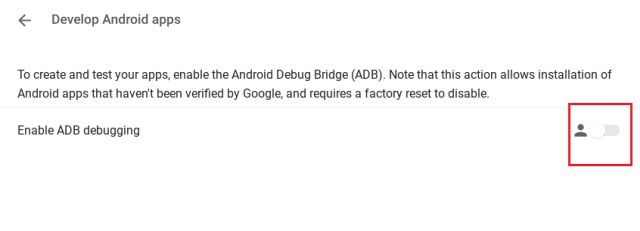
3. Now, open Terminal from the app drawer and execute the below command to install the ADB platform tools. Further, press “Y” to allow the installation.
3.现在,打开Linux子系统的终端,运行下方的指令即可安装adb工具,运行后需要输入Y确认(注意Y要用大写的)
sudo apt-get install android-tools-adb
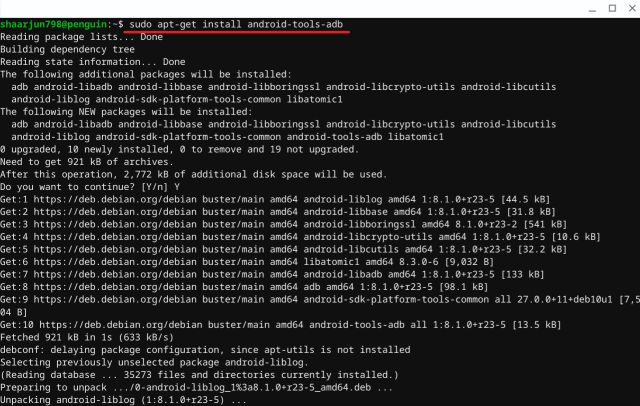
4. After the installation, run the below command to connect the Android system with Linux on Chrome OS. Remember, your Chromebook should be connected to a WiFi network for this to work.
4.ADB安装完成后,运行下方的指令即可将adb连接到安装子系统,注意需要联网才能连接成功
adb connect 100.115.92.2:5555
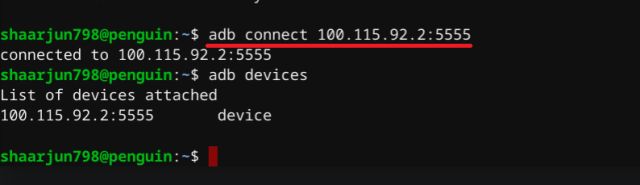
If the Terminal shows “Permission Denied” or “Command Not Found” error then run the below command and then try again with the adb connect command mentioned above.
如果这里出现“Permission Denied” 或者 “Command Not Found” 的错误,需要运行下面的指令然后重新连接
adb start-server
5. A window will instantly open up to “Allow USB Debugging”. Enable the checkbox for “Always allow” and then click on the “Ok” button. By now, you have successfully set up the foundation.
5.一个窗口会马上出现,这里勾选Always allow前面的框,然后点OK
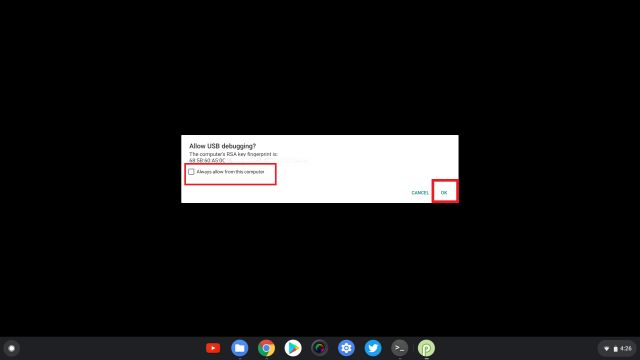
-
Install Android App on Chrome OS
6. Now, go ahead and download the Android APK that is not available on the Play Store and move it to Linux files. For example, I have downloaded the Firefox APK to install on my Chromebook without Developer Mode.
Note: Rename the downloaded APK to something easier, just so you can easily type it on the Terminal.
6.现在把apk下载并复制到Linux文件夹里面
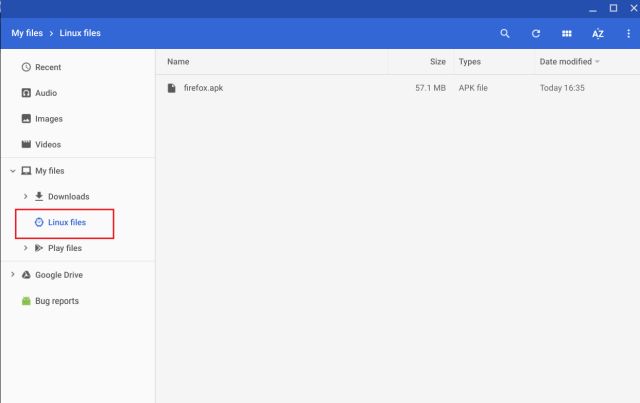
7. Open the
Terminal and
type the below command to sideload the Android app on Chrome OS. For your case, you will have to change the app name in place of
firefox.
7. 打开Linux子系统的终端,运行下面的指令(coolapk.apk换成你要装的apk的文件名)即可安装apk
adb -s 100.115.92.2:5555 install coolapk.apk